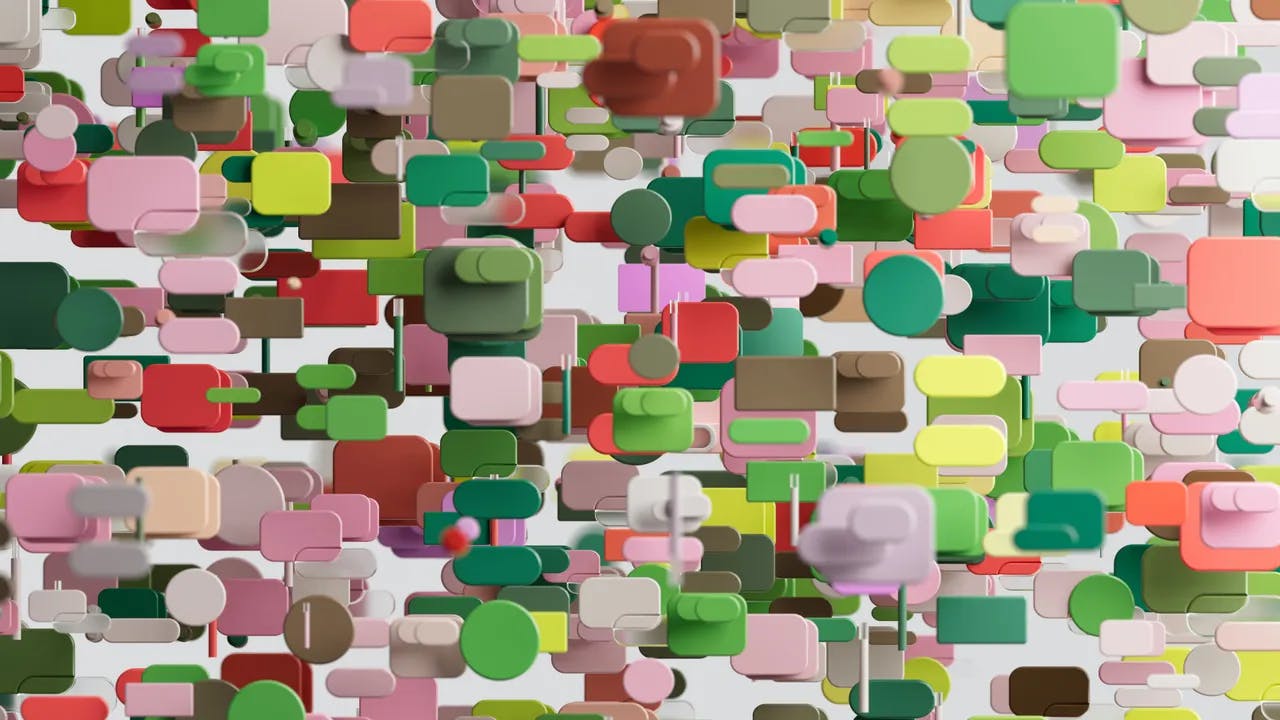How to Use Git and GitHub for Version Control
Welcome to our comprehensive guide on how to use Git and GitHub for version control! Whether you're a seasoned developer or just starting out, understanding version control is essential for efficient and collaborative software development. In this article, we'll explore the basics of Git, a powerful distributed version control system, and GitHub, a popular web-based hosting service for Git repositories. So let's dive in and discover how these tools can revolutionize your development workflow!
What is Version Control?
Before we delve into the specifics of Git and GitHub, let's first understand what version control is and why it's crucial for software development. Version control is a system that allows you to manage changes to your codebase over time. It provides a history of modifications, facilitates collaboration among team members, and enables easy rollback to previous versions if needed.
By using version control, you can track and compare changes made by different contributors, merge code seamlessly, and maintain a stable and reliable codebase. It also acts as a safety net, ensuring that you never lose any code or accidentally overwrite important changes.
Introducing Git
Git is a distributed version control system that was created by Linus Torvalds, the mastermind behind the Linux operating system. It has become the de facto standard for version control due to its speed, flexibility, and powerful branching capabilities.
Installing Git
To get started with Git, you'll need to install it on your machine. Git is available for Windows, macOS, and Linux. Visit the official Git website (https://git-scm.com/) and download the appropriate installer for your operating system. Once the installation is complete, you can open your terminal or command prompt and verify that Git is installed by running the git --version command.
Creating a Git Repository
Now that Git is up and running on your machine, let's create a new Git repository. A repository, often referred to as a repo, is a directory where Git tracks changes to your codebase. To create a new repository, navigate to the desired directory in your terminal and run the command git init. This will initialize a new Git repository in the current directory.
Tracking Changes with Git
Once you have a Git repository set up, you can start tracking changes to your codebase. Git uses a three-step process to manage modifications: add, commit, and push.
-
Add: Before committing changes, you need to explicitly tell Git which files you want to include in the next commit. You can do this by running the command
git add <file>for individual files orgit add .to add all modified files. -
Commit: After adding the desired files, you can commit the changes using the command
git commit -m "Commit message". A commit represents a snapshot of your codebase at a specific point in time. It's important to provide a descriptive commit message that explains the changes made. -
Push: Once you have committed your changes, you can push them to a remote repository. A remote repository is a centralized location where your codebase is stored, allowing for collaboration with other developers. We'll explore remote repositories in more detail when we discuss GitHub.
Branching and Merging
One of the most powerful features of Git is its ability to handle branching and merging seamlessly. Branching allows you to create independent lines of development, enabling you to work on new features or bug fixes without affecting the main codebase. This promotes a clean and organized development workflow.
To create a new branch, you can use the command git branch <branch-name>. Once the branch is created, you can switch to it using git checkout <branch-name>. Any commits made in this branch will not affect the main branch.
When you're ready to merge your changes back into the main branch, you can use the command git merge <branch-name>. Git will automatically merge the changes, resolving any conflicts that may arise.
Introducing GitHub
GitHub is a web-based hosting service for Git repositories. It provides a user-friendly interface, collaboration tools, and additional features that enhance the Git workflow. GitHub is widely used by individuals, open-source projects, and organizations to host and share their code.
Creating a GitHub Repository
To get started with GitHub, you'll need to create an account if you don't already have one. Once you're logged in, click on the New button on the main page to create a new repository. Give it a name, optionally provide a description, and choose whether it should be public or private. Click on the Create repository button, and voila! You now have a remote repository on GitHub.
Pushing to a Remote Repository
Now that you have a GitHub repository, you can push your local Git repository to it. To do this, you'll need to add a remote repository reference using the command git remote add origin <repository-url>. The origin is a common name used to refer to the remote repository, and the <repository-url> is the URL of your GitHub repository.
Once the remote repository is added, you can push your local commits to it using the command git push origin <branch-name>. This will upload your codebase to GitHub, making it accessible to others.
Collaborating on GitHub
GitHub provides several collaboration features that make it easy to work with others on the same codebase. One of these features is pull requests. A pull request allows you to propose changes to a repository and initiate a discussion with other developers. It's commonly used in open-source projects to review and merge contributions from the community.
To create a pull request, navigate to your repository on GitHub and click on the Pull requests tab. Click on the New pull request button, select the source and target branches, and provide a descriptive title and description for your changes. Once the pull request is created, others can review your changes, leave comments, and suggest modifications.
Conclusion
Congratulations! You've now learned the basics of using Git and GitHub for version control. We covered how to install Git, create a Git repository, track changes, and leverage Git's branching and merging capabilities. We also explored GitHub, creating remote repositories, pushing changes, and collaborating with others using pull requests.
By mastering Git and GitHub, you're equipped with powerful tools that will streamline your development workflow, enhance collaboration, and ensure the stability and reliability of your codebase. So go ahead, start using Git and GitHub, and unlock the full potential of version control!